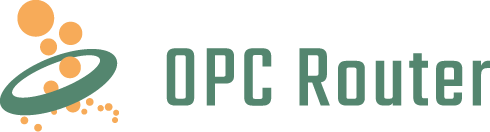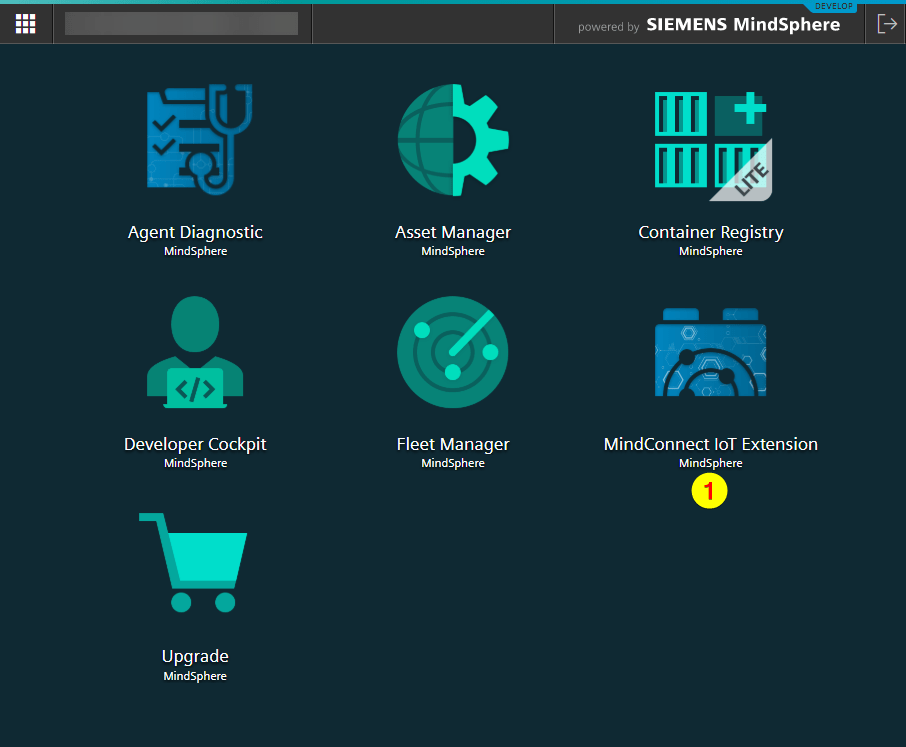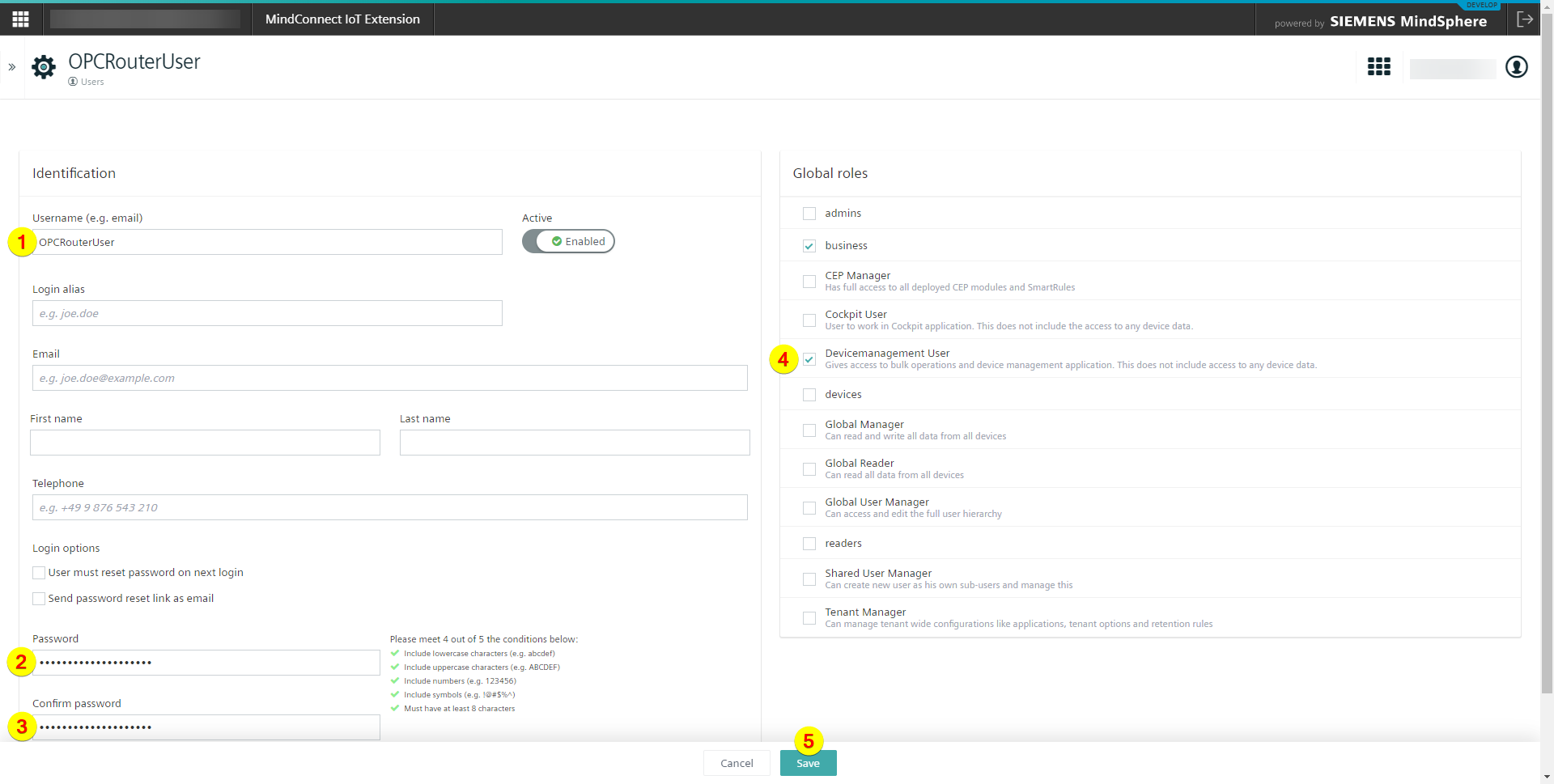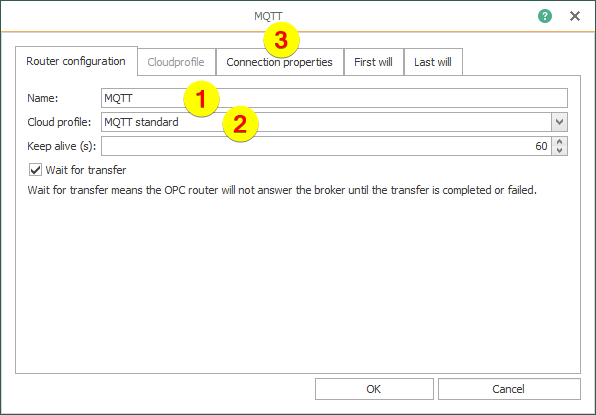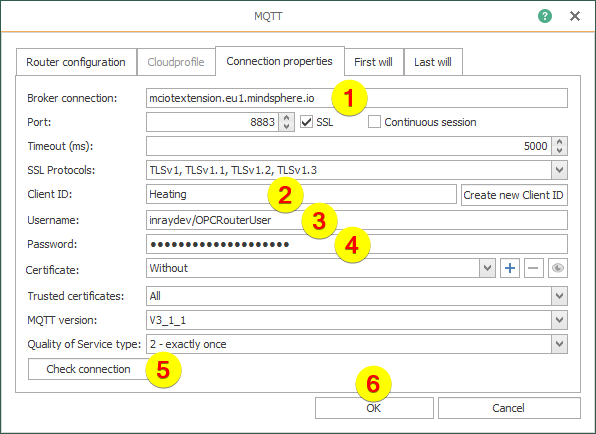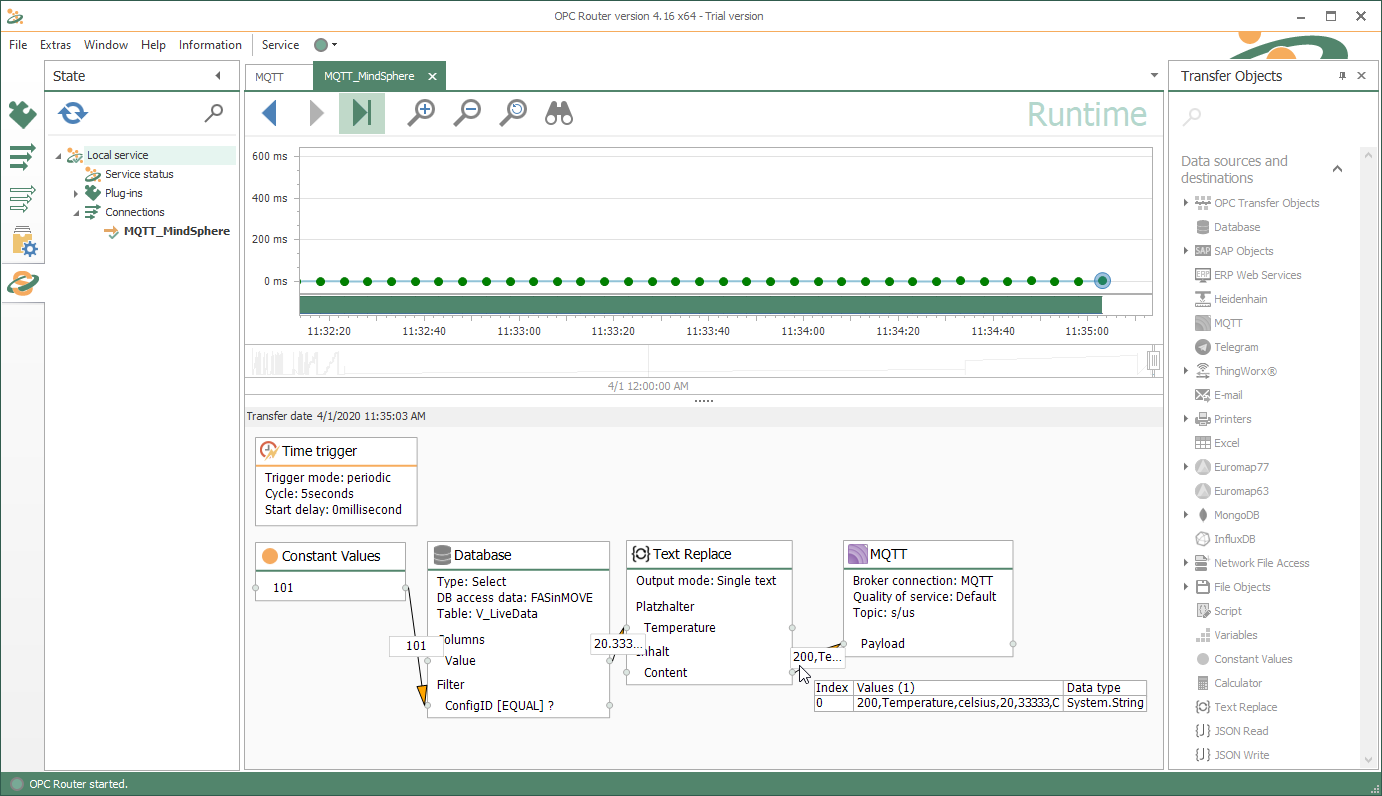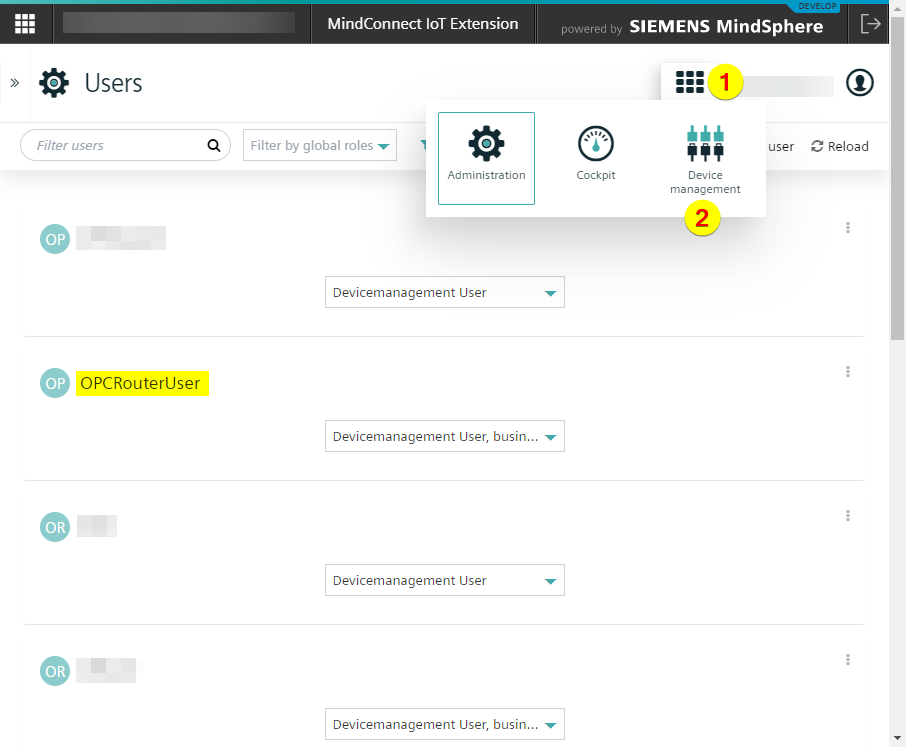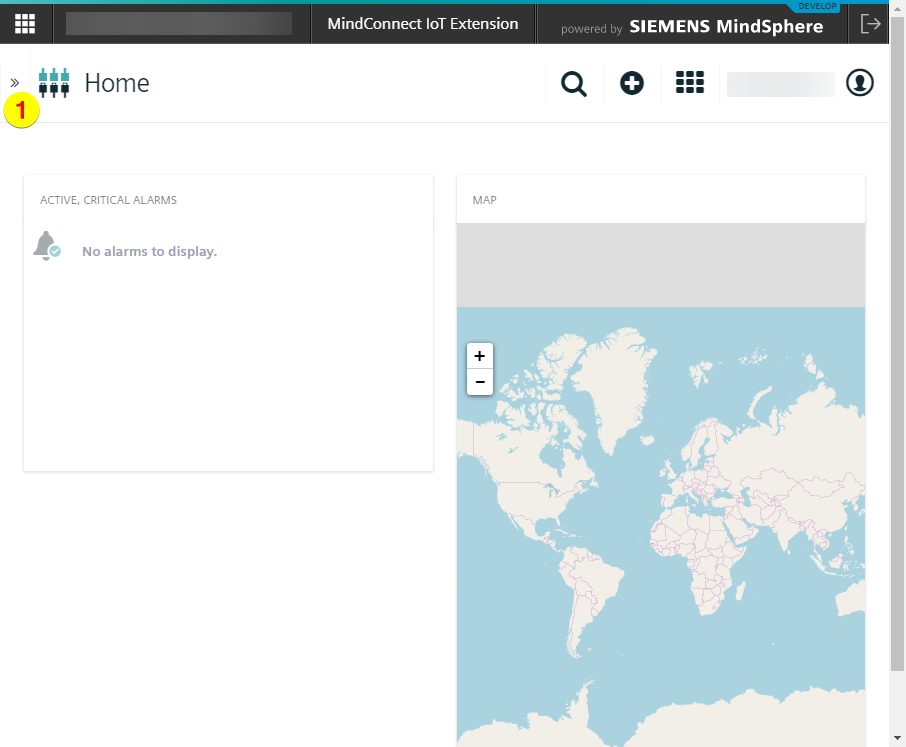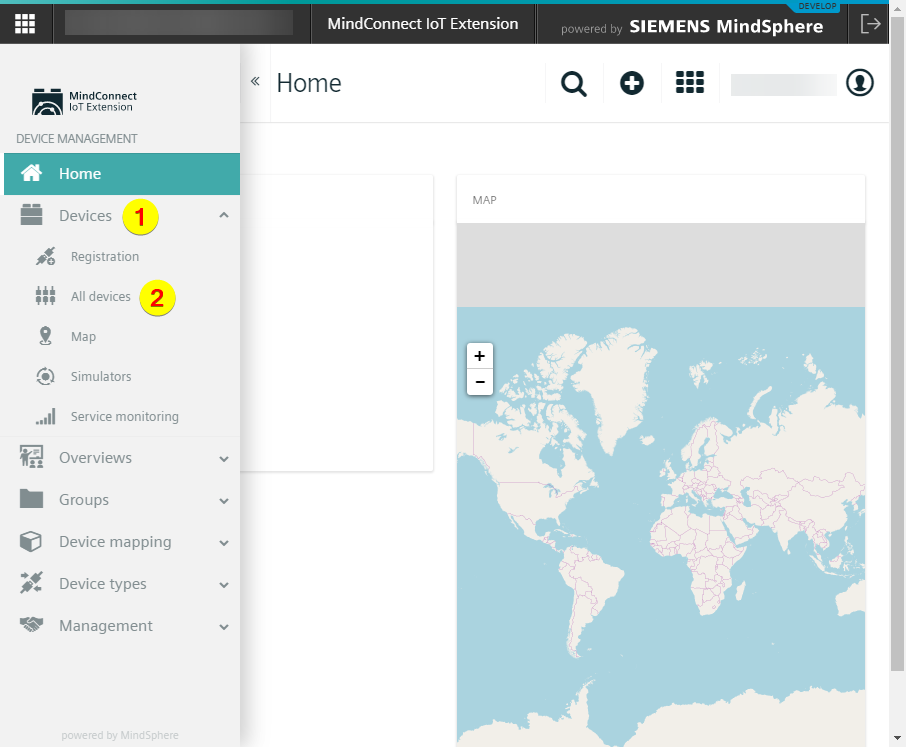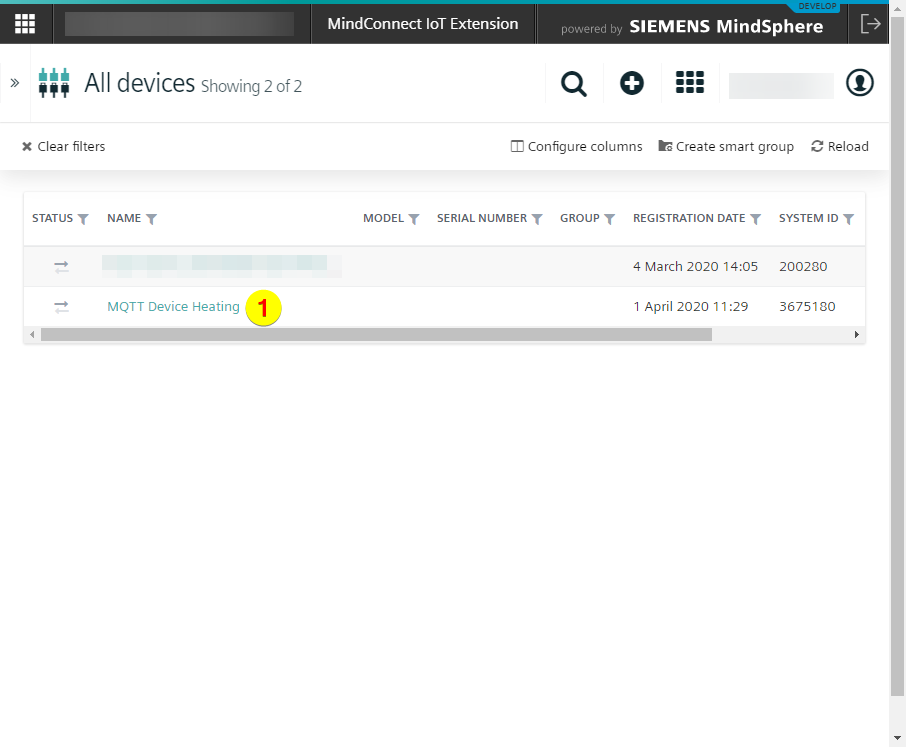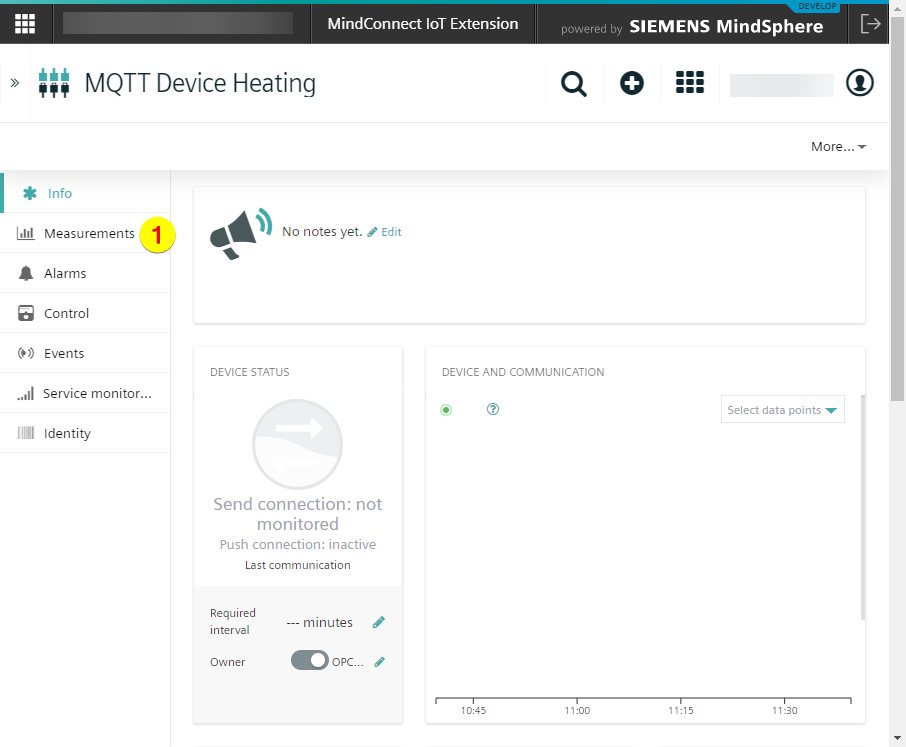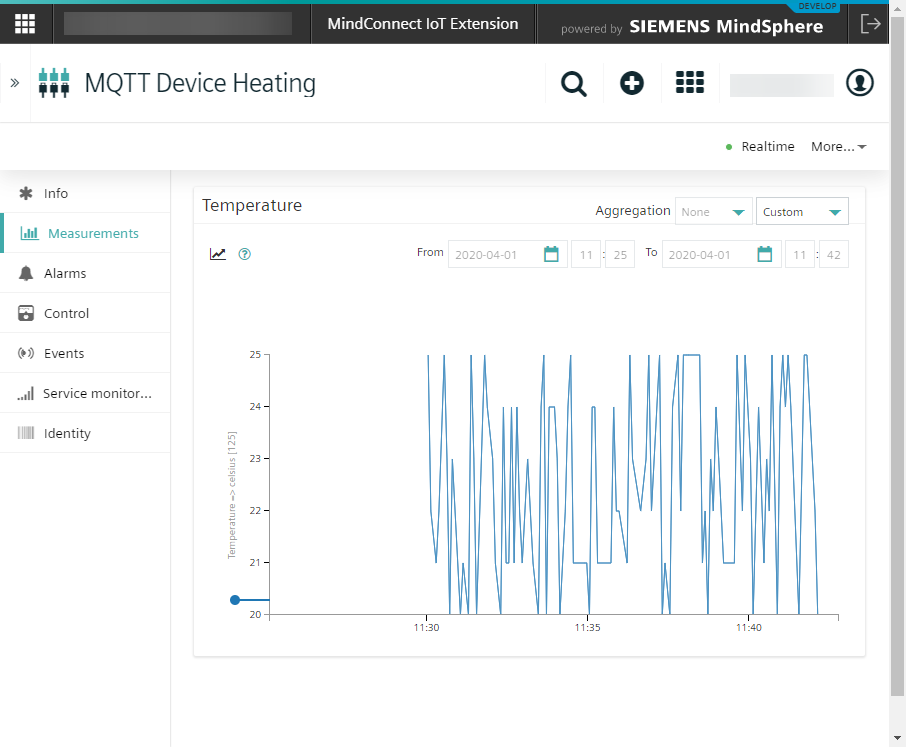Siemens MindSphere connection step by step explained.
With the IoT Cloud Platform MindSphere, Siemens provides its own special cloud environment for industry. Siemens calls MindSphere a cloud-based IoT operating system for the analysis of IoT data. To supply the MindSphere Cloud with data, MQTT messages can be sent directly into the MindSphere Cloud. This makes it possible to supplement IoT data with various data sources and to obtain a holistic context for analysis. With the MQTT Plug-in of the OPC Router, the supply of data from all OPC Router Plug-ins to MindSphere Cloud can be implemented. We show here the necessary steps for the connection in a practical guide.
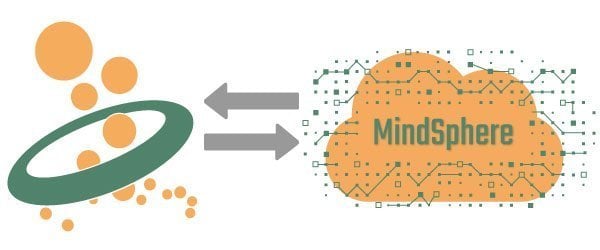
Siemens MindSphere MQTT Connection
The connection is carried out in the following steps, which are explained in detail below.
- Creating user
- Create MQTT Plug-in
- Transferring data to the IoT device
Creating user
- Login to the Siemens MindSphere Portal (internal example: https://inraydev.eu1.mindsphere.io/index.html#/)
- Click on “MindConnect IoT Extension”:
- Open the menue (1) and click on “Administration” (2):
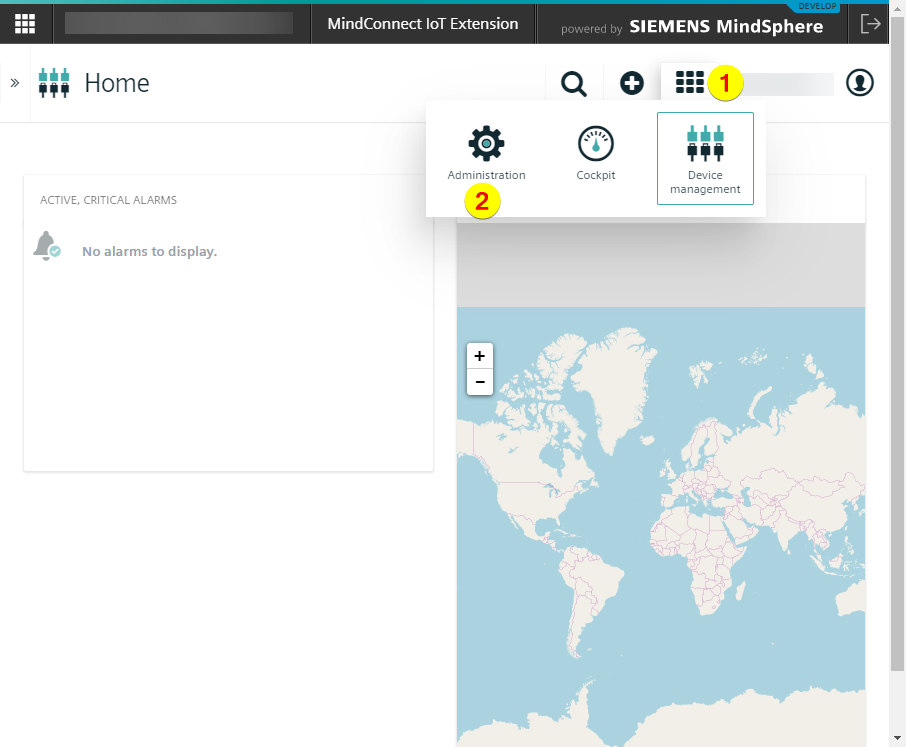
- Click on “Users”:
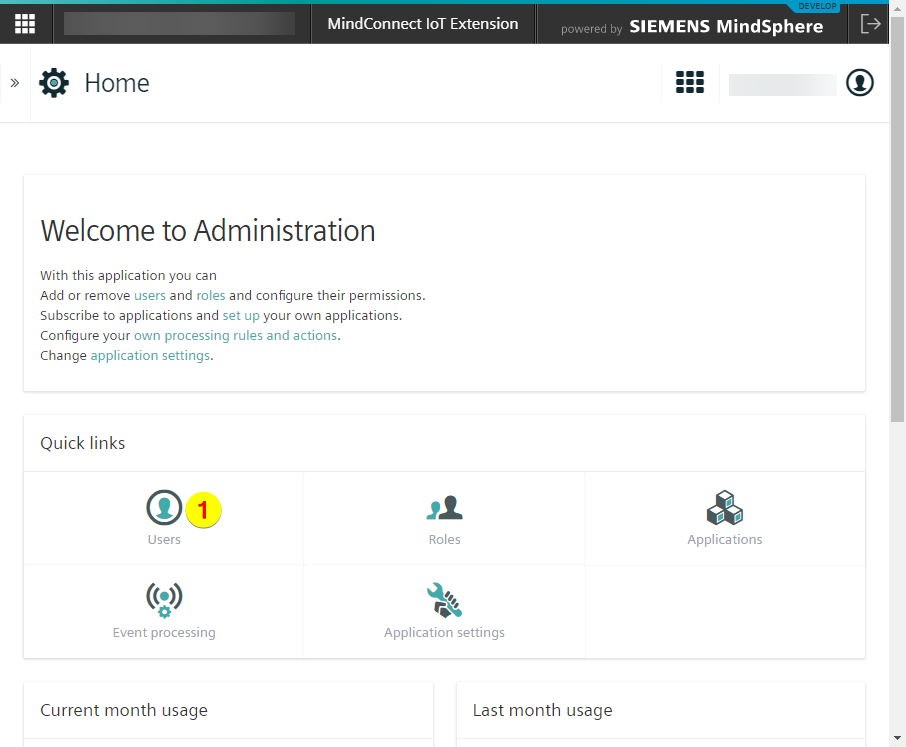
- Click on “Add User”:
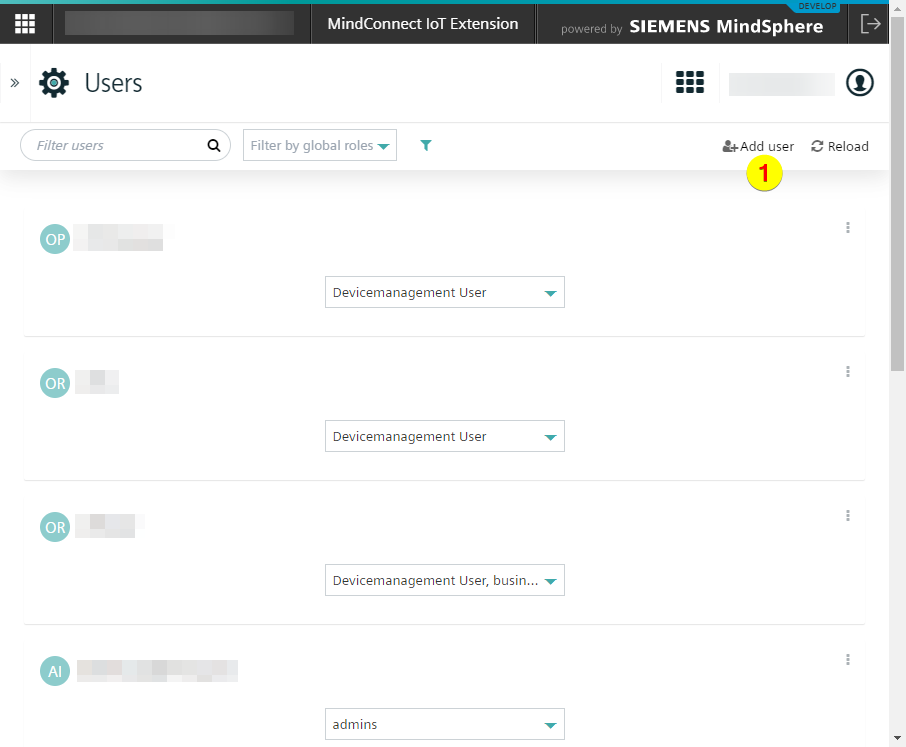
- Put in following data:
- Username (1)
- Password (2)
- Confirm password (3)
- Devicemanagement User (4)
- This is your new user:
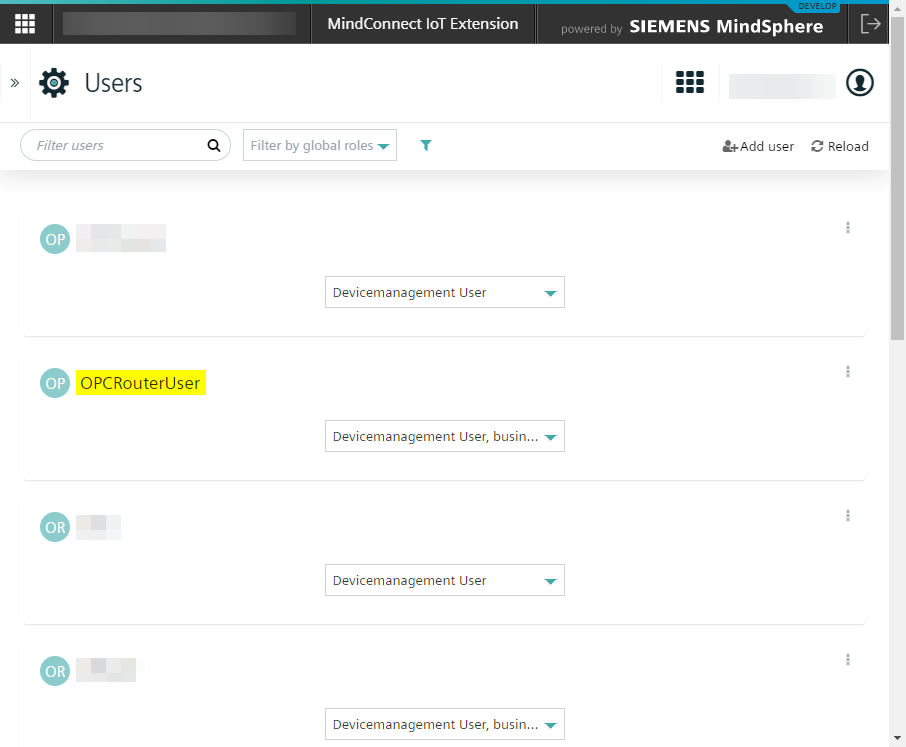
Creating MQTT Plug-in
1. Carry out the following steps in OPC Router:
- Click “Plugins” (1)
- Click “MQTT” under “Cloud / IoT” (2)
- Click on the Button to create a MQTT plugin (3)

2. Put in the following data on tab “Router configuration”:
3. Enter the following informations:
- Broker connection (1)
- Client ID for creating a new device (2)
- Username like <Tenant/Username> (3)
- Password (4)
Afterwards carry out a connection test (5). This will create the device (Client ID) in MindSphere. Finally, click on OK button: